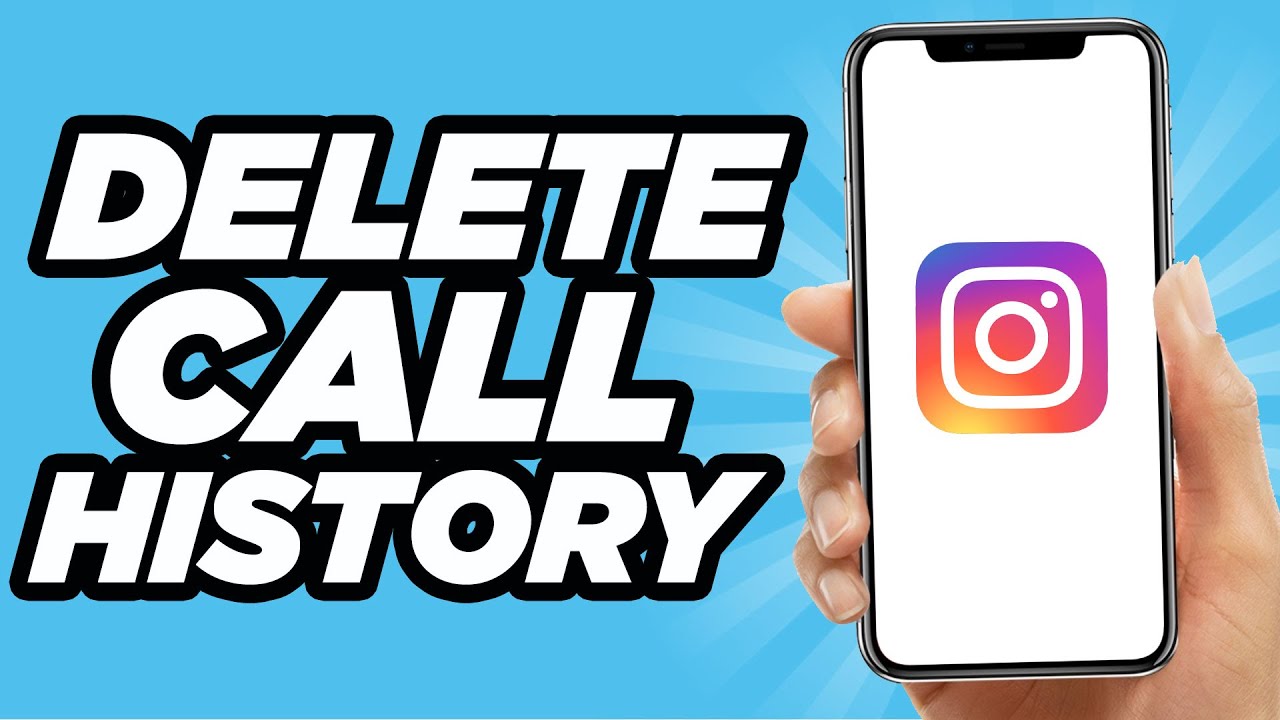In today’s digital age, our smartphones are filled with various social media applications, each with its own unique features and functions. Instagram, a popular social media platform, allows users to not only exchange messages but also make audio and video calls. While this feature can be convenient, it’s essential to know How to Delete Call History on Instagram effectively. In this article, we will guide you through the process of deleting your call history on Instagram, ensuring your privacy, and decluttering your chat history.
Understanding Instagram’s Call History:
When you make audio or video calls on Instagram, these call records automatically appear on your chat page. Just like text messages, call logs are part of your chat history. However, with a recent update, Instagram introduced a separate “Calls” section, making it easier for you to access and manage your call history. If you’re looking to clear your Instagram call history but don’t know how, keep reading, as we walk you through the process.
Method 1: Deleting Call History Inside a Chat
Step 1: Log into Your Instagram Account
To begin, open the Instagram app on your device and log in to your account.
Step 2: Access the Messages Section
In the top right corner of the screen, you’ll find the ‘Rocket icon.’ Tap on it to access your messages section.
Step 3: Delete the Chat History
Now, locate the chat that contains the call history you want to delete. Long-press on this chat to reveal a popup menu. Among the options, select ‘Delete.’
Congratulations! You’ve successfully deleted the entire chat, including the call history associated with it.

Method 2: Clearing Call History in the ‘Calls’ Section
Step 1: Open the Calls Section
If you’re using the latest version of Instagram, you’ll notice the “Calls” option next to the messages section. Tap on it to access your call history.
Step 2: Delete Individual Call Records
While Instagram doesn’t offer an option to clear all calls at once, you can remove them one by one. To do this, long-press on the call history you wish to delete. A popup will appear, and you should select ‘Delete.’
Keep in mind that once you tap ‘Delete,’ the call history will be permanently removed, and no confirmation will be requested.
Bonus Tip: Using Vanish Mode
If you want to make both chat and call history disappear automatically after the receiver reads your message, Instagram offers a feature called “Vanish mode.” Here’s how to use it:
- Open your message section on Instagram.
- Go to the chat where you want to enable Vanish mode.
- Click on the chat header to access the profile info.
- Look for the “Vanish mode” option and enable it.
And there you have it. You’ve learned how to manage your Instagram call history effectively, whether you’re using an Android or iPhone device. By following these simple steps, you can regain your privacy and keep your chat history organized.
Conclusion:
In this digital era, maintaining control over your online presence and privacy is crucial. Knowing how to delete your Instagram call history can be a valuable skill, and with the methods we’ve outlined, you can easily achieve this. Remember to use Vanish mode if you want messages to disappear automatically, adding an extra layer of privacy to your chats. Now, take control of your Instagram call history and enjoy a clutter-free chat experience.