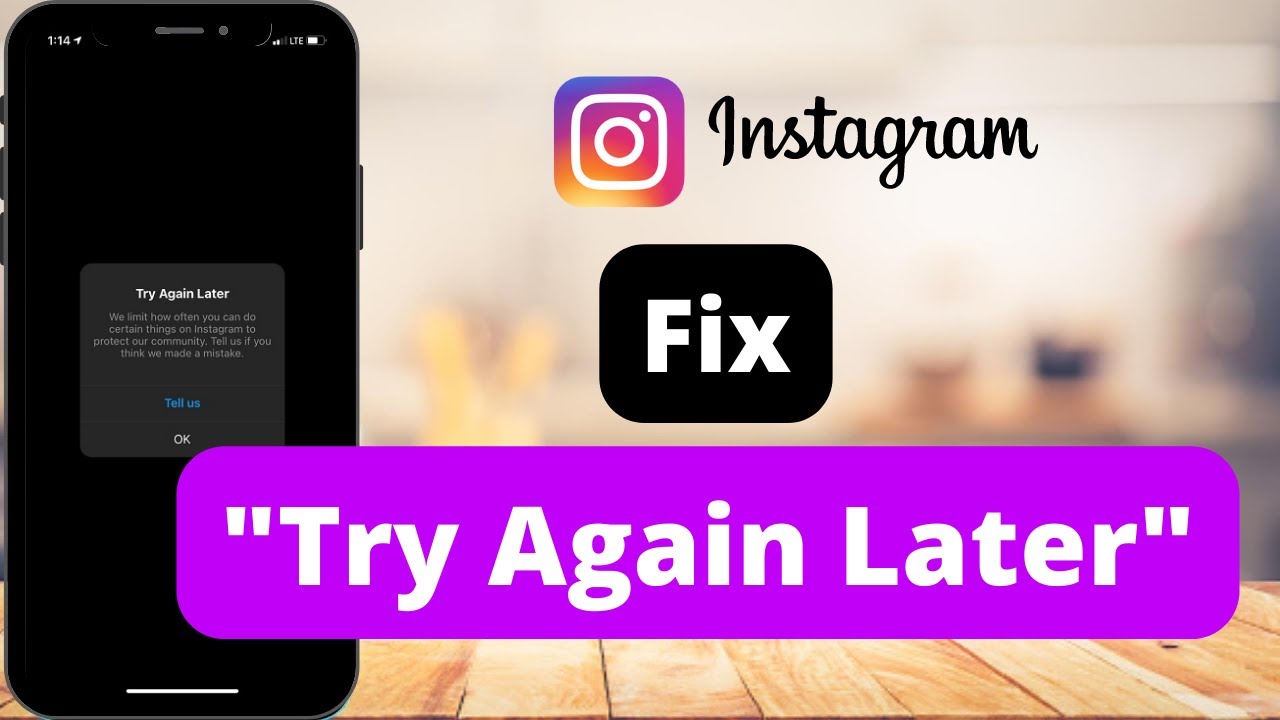Are you an Instagram user? Are you tired of encountering the dreaded “Try again later” issue on Instagram? Do you want to understand why it keeps popping up? Are you in search of effective solutions to Fix for ”Try Again Later” on Instagram? If you answered yes to any of these questions, you’ve come to the right place. We’re here to assist you in addressing this issue comprehensively.
What Is the “Try Again Later” Error?
The “Try again later” error message on Instagram typically occurs when the platform detects suspicious or inappropriate activity. This can also happen when you attempt to perform actions too quickly, in line with Instagram’s privacy and prevention policies, designed to combat spam and maintain the platform’s integrity. Additionally, this error may surface if your profile receives a high number of reports, potentially leading to account blocking. Technical glitches and policy violations can also trigger this error.
Resolving the “Try Again Later” Error:
Now that you understand the issue, let’s explore some effective solutions to fix the “Try again later” error on Instagram. Follow these steps systematically to regain access to your Instagram account:
Step 1: Restart Your Device
Start with the simplest solution: restart your device. Sometimes, a quick device reboot can resolve the issue. Turn off your phone and wait a moment before turning it back on. If this doesn’t work, proceed to the next step.
Step 2: Sign Out and Sign In
Try signing out of your Instagram account and then sign back in. Here’s how to do it:
- Click on the three horizontal lines in the top-right corner of your profile.
- Access the “Settings” menu.
- Tap on “Log out.”
- Restart the Instagram app.
- Sign in to your account again.
Step 3: Clear Cache and Delete Corrupt Files
Corrupt files or cached data can cause issues. Clearing them may resolve the error. Follow these steps:
- Access your device’s settings.
- Navigate to storage settings.
- Tap on “Clear cache.”
- This process can eliminate potentially harmful junk files from your device storage.
Step 4: Link Your Facebook Account
Instagram might mistake your activity for that of a robot. Prove otherwise by linking your Facebook account to your Instagram account:
- Click on the three horizontal lines in the top-right corner of your profile.
- Access “Settings.”
- Click on “Account.”
- Select “Sharing to other apps.”
- Choose “Facebook” and sign in with your Facebook credentials.

Step 5: Remove Non-Verified Links
If you have non-verified links linked to your Instagram profile, they could be the source of the issue. Remove them by:
- Clicking on “Edit Profile.”
- Delete any non-verified links in the website section.
- Step 6: Login from a Different Device
- If your IP address or device is blocked, try using your Instagram account on another device or network. This can help circumvent the issue.
Step 7: Change Your Instagram Password
Changing your Instagram password may help, though the exact reasons for this are unclear. Follow these steps:
- Go to your profile.
- Click on the three horizontal lines in the top-right corner.
- Access “Settings” and then “Security.”
- Click on “Password” and follow the instructions to change it.
Step 8: Remove Connected Apps
Remove any third-party apps linked to your Instagram account:
- Go to your profile.
- Access “Settings” and then “Security.”
- Click on “Apps and Websites.”
- Select “Active” and remove any unwanted apps.
Step 9: Avoid Spamming
Refrain from excessive liking, commenting, and following/unfollowing users in quick succession. Such actions can trigger the error.
Step 10: Contact Instagram Support
If none of the above solutions work, contact Instagram Support. Explain your issue and detail the steps you’ve taken to resolve it. They may be able to assist you further.
Step 11: Check Your Internet Connection
Sometimes, internet connectivity issues can lead to this error. If you’re on Wi-Fi, try resetting your router. If using cellular data, enable and then disable Airplane Mode to refresh your connection.
Conclusion:
In conclusion, this article has provided a comprehensive guide on resolving the “Try again later” error on Instagram. We began by introducing Instagram and explaining the error’s causes. Subsequently, we offered a step-by-step guide to address this issue effectively. By understanding why the error occurs and following the appropriate solution, you can regain smooth access to your Instagram account. Remember to use the platform responsibly to avoid encountering such issues in the future.