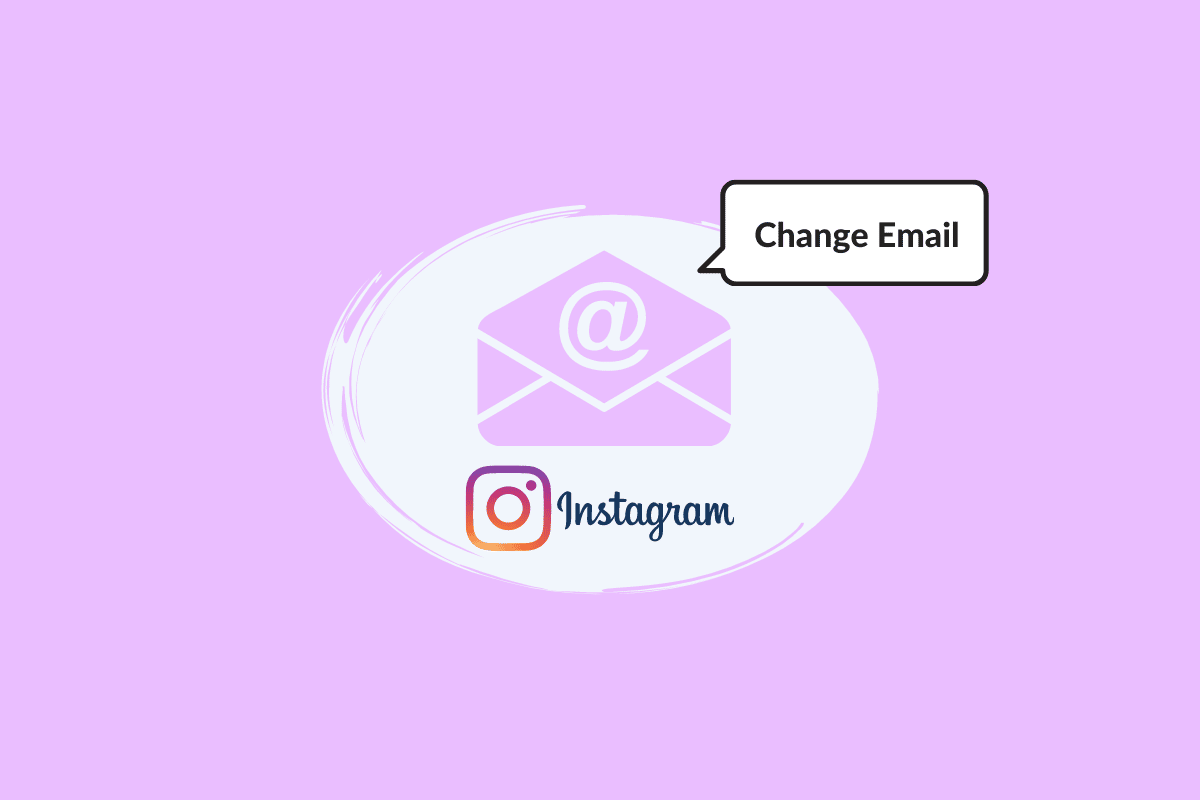In this digital age, having a reliable email address linked to your social media accounts is crucial. Your email serves as a lifeline for account recovery and important notifications. In this article, we will guide you through the process of How to Change Your Email on Instagram. Whether your email has been hacked, or you want to switch to a more secure one, we’ve got you covered. Additionally, we’ll show you how to add multiple email addresses to your Instagram profile for added flexibility.
Why Change Your Email on Instagram?
Before diving into the how-to, let’s briefly touch on the importance of having an accurate email address associated with your Instagram account. When you initially sign up for Instagram using a browser, you’re not required to provide an email address. Instead, you can use your phone number. However, you can always add an email address later in your account settings. Here are a few reasons why you might want to change your Instagram email:
Security: If your email address was compromised, it’s essential to change it promptly to protect your Instagram account from potential hacking attempts.
Privacy: You might have initially used a friend’s or a fake email address to create your Instagram account. Now, you want to switch to a legitimate one for privacy reasons.
Consistency: If you have multiple Instagram accounts linked to the same email address and need to differentiate them, changing the email for one of the accounts can be helpful.
Account Recovery: Having a valid and accessible email address is crucial for account recovery in case you forget your password or encounter login issues.
Changing Your Instagram Email:

From a Smartphone:
- Open the Instagram app and log in.
- Tap the three-dot menu located in the top right corner of your profile page.
- Scroll down and select “Settings.”
- Under the “Account” section, choose “Personal Information.”
- Locate the “Email Address” field and erase the old email if it’s there. Type in your new email address.
- Tap the checkmark or “Save” button to confirm the change.
Instagram may ask you to confirm the new email address. You’ll receive a confirmation code or link in your new email. Follow the provided instructions to complete the process.
From a Computer:
- Open a web browser and go to Instagram’s website.
- Click on your profile photo in the top right corner.
- Select “Profile.”
- Tap “Edit Profile.”
- In the “Email” field, type your new email address.
- Click “Submit.”
Just like with the smartphone method, a confirmation link will be sent to your new email address. Follow the link to confirm the change.
Without Logging In:
If you’ve lost access to your Instagram account and want to change your email without logging in, follow these steps:
- On the login page, enter your Instagram username and click “Next.”
- At the bottom of the page, select “Need more help.”
- Choose “Can’t access this email or phone number.”
- Specify why you’ve lost access to your email and click “Next.”
- Confirm that there are photos of you on your profile page and continue.
- Enter your new email address and click “Submit.”
Record a video of yourself to verify your identity. Instagram’s support team will review it to ensure you are the account owner. Your new email address will be associated with your Instagram account automatically upon verification.
Conclusion:
Changing your email on Instagram is a straightforward process, whether you’re using the app or a web browser. It’s crucial to keep your email address up to date to ensure the security of your account and stay connected with your friends and followers. Remember that you can change your email as many times as needed, so feel free to make adjustments whenever necessary.